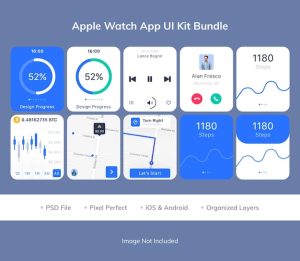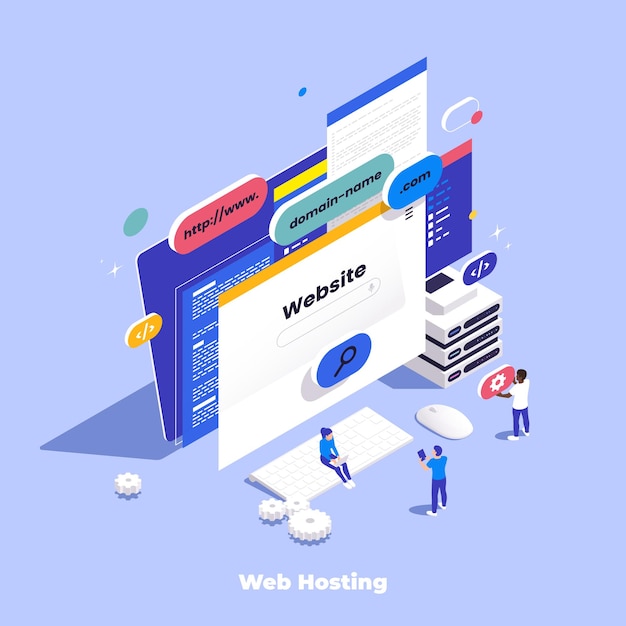
Uncover the 11 Crucial Steps You Shouldn’t Skip After Setting up Your WordPress Site.
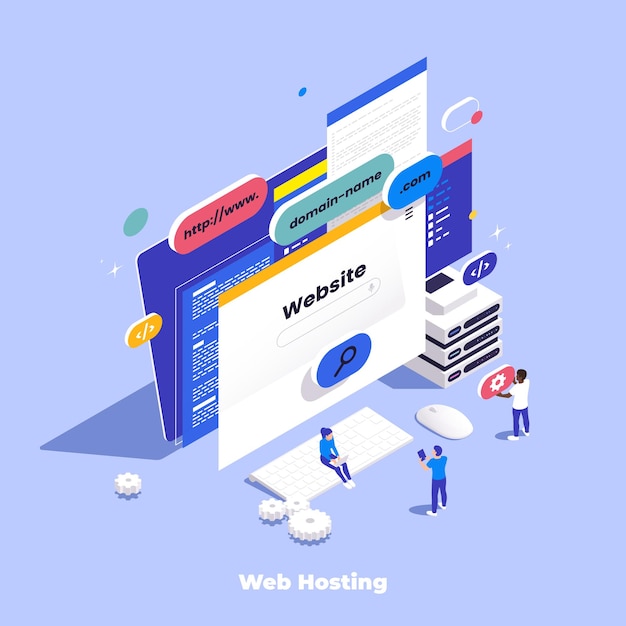
Title: 11 Steps to Follow After Setting Up Your WordPress Site
Author: Marc Andre
Last Updated: December 4, 2021
Just installed WordPress and not sure what comes next? Don’t stress – this article walks you step-by-step through what to do after you’ve set up your WordPress site.
1. **Install an SSL Certificate:** This improves the security of your site. An SSL certificate can be obtained for free from hosting companies like Bluehost. Just reach out to their support team for assistance.
2. **Select Your WordPress Theme:** This is the design template dictating how your website looks. WordPress has a default theme, but to make your website unique, switch it out. You can use a free theme or buy one – just remember, the look of your site matters.
3. **Adjust Basic WordPress Settings:** Go to the dashboard, then Settings > General. Here you can set up your Site Title, Tagline, and the WordPress and Site Address. Make sure your URLs start with “https”, especially if you’ve installed the SSL certificate.
4. **Tailor Your User Profile:** On your dashboard, click on ‘Users.’ Here you can update your name and contact details. Remember, your username shouldn’t be ‘admin’ and keep the email linked to your account operational.
5. **Set Up a Gravatar:** This is a small photo associated with your email address. Setting up your Gravatar via Gravatar.com lets your image appear by your author bio and comments.
6. **Upload a Favicon:** Seen on browser tabs, a favicon is related to your site and helps with branding. You can set it up via the WordPress dashboard by going to Appearance > Customize > Site Identity.
7. **Remove Sample Posts and Pages:** After installing WordPress, you’ll see sample posts and pages that you can remove when you’re ready.
8. **Delete Unused Plugins and Themes:** Make sure to remove unnecessary plugins and themes that WordPress pre-installs like Hello Dolly.
9. **Install Essential Plugins:** Some recommended plugins include Antispam Bee, Yoast SEO, Contact Form 7, and EWWW Image Optimizer.
10. **Automate Backups:** Losing all your work is a nightmare! To avoid this, set up automatic backups. VaultPress is a reliable tool for this, although there are free alternatives like UpdraftPlus and Duplicator.
11. **Get Google Analytics:** To track your website’s traffic and get to know your visitors better, insert Google Analytics code on your site.
And there you go, your WordPress site is all set. Now, let’s focus on bringing traffic to your newly-established site.
**Investment Platforms**
1. **Public:** Offers commission-free trades of stocks and ETFs, access to cryptocurrency trading, fractional shares, and more.
2. **Moomoo:** Provides commission-free trades of stocks, ETFs, and options with advanced charting tools and free real-time level 2 data.
3. **Webull:** allows commission-free trades of stocks, ETFs, and cryptocurrency with extended trading hours and 24/7 customer service.
**Blog Tags:** #blogging, #wordpress